How to Find My Goldshell Miner? [SOLVED] Can't Find Miner Interface
How to fix the common issue where Goldshell miners do not show up on the Goldshell website
By Abe Meyer — published March 16, 2021
If you've plugged in your Goldshell miner, but see a blank screen when you go to find.goldshell.com, this article is for you.
After setting up countless Goldshell miners for our own facility and for others, we've encountered this problem numerous times. We notice it can happen with all Goldshell models. It's quite frustrating but we've discovered the most common fixes:
- Make sure miner is connected to correct ethernet port and the correct device
- If you are using a Switch, make sure you have set it up correctly.
- Don't use a mesh wi-fi device.
- Your mine may actually be connected already: it is just not showing up on Goldshell's website
Let's get into the details for each issue:
 Plugged in and ready to mine, now if Goldshell's website would just work...
Plugged in and ready to mine, now if Goldshell's website would just work...
Common Issue #1: Wrong Device/Port
Your modem is is a box that connects your home to the wider Internet.
Your router is a box that lets you connect multiple devices to the internet at once, or connect wirelessly (WiFi). The router connects to the modem and makes the internet widely available. Make sure your miner is connected to the OUT port of your router, and not to the modem.
 Connect router to modem, and miner to router
Connect router to modem, and miner to router
Sometimes these are bundled together into the same device, called a gateway. If this is the case for your, make sure your miner is connected to the OUT port of your gateway.
Common Issue #2: Incorrect Switch/Splitter Set-Up
A switch, also called a splitter is a device that lets you to connect multiple devices to the internet.
If you have no available ethernet ports you may need a switch to get mining. We recommend the TP-Link TL-SG105 for 5 ports, or the TP-Link TL-SG108 for 8 ports.

If you need an ethernet cord, any cheap cord on Amazon will do the job fine. From the many hundreds of cords we have used, we find it is not worth shelling out extra for an expensive cord.
People set up switches incorrectly all the time.
To set up your switch, think of it as an extension of your router.
This means:
- Plug the switch into the OUT port on your router
- Plug all your miners into the switch.
Basically: Connect Modem to Router, Router to Switch and finally Miner/s to Switch. This may sound simple, but many times people are putting these in the wrong order without knowing it.
Common Issue #3: Using Mesh Wi-Fi
Mesh WiFi is when you use multiple devices that transmit data between them, providing multiple sources of WiFi signal, and coverage for larger houses/buildings.
 Google Nest provides a popular mesh Wi-Fi solution
Google Nest provides a popular mesh Wi-Fi solution
If you are using mesh WiFi, make sure your miner is connected directly to the router, and not the other Mesh devices.
Common Issue #4: Goldshell's Website Not Working
Sometimes a miner can be connected fine. The green light will be on and the mining will be hashing already - it just needs to connect to a pool. The problem is Goldshell's find website has not detected it. If this is the case, you will have to find the miner IP on your own.
Then you will manually type the IP into your browser and access the miner interface.
To see if your miner is actually connected, download Angry IP Scanner.
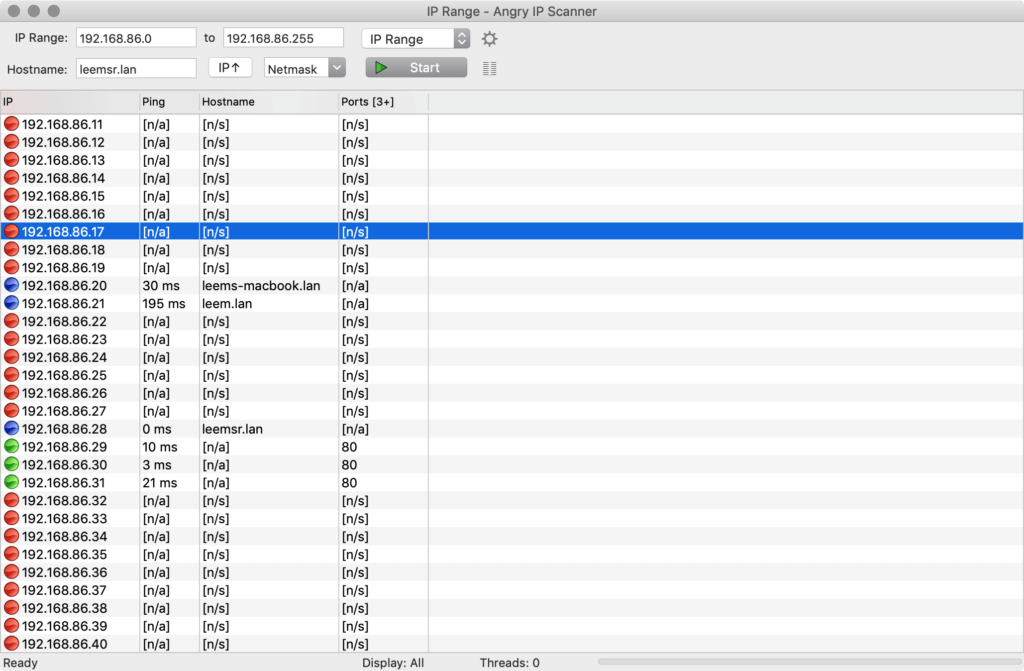 Angry IP scanner or a similar tool can help find the IP address of your miner
Angry IP scanner or a similar tool can help find the IP address of your miner
Run a scan with Angry IP with the START button. After running Angry IP Scanner you will see a list of IPs like this. A green dot means that the IP address is active, and is responding to requests. This is most likely your miner/s. You can test them by going to the IP addresses in your browser. In the above example, if we navigate to the address with the green dot http://192.168.86.28/ (your IP will most likely be different), we see the mining interface:
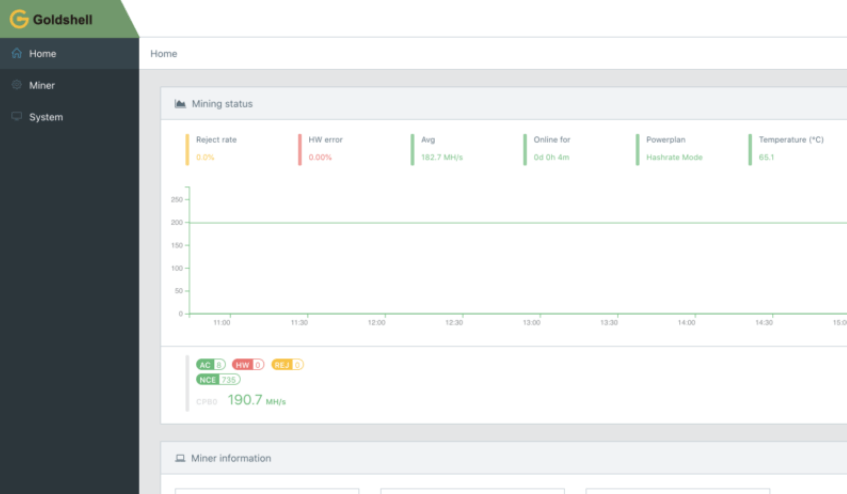 Miner was working the whole time. Now all we need to do is connect it to a pool
Miner was working the whole time. Now all we need to do is connect it to a pool
Interface displays the miner hashrate, so we know the miner is working fine. Now all we need to do is connect to a pool.
Roundup
In summary, if you run into this issue, we recommend going through and diagnosing the following situations in order:
- Make sure uou have connected your miner to the right Ethernet port. Connect your miner to the OUT port on your router.
- Make sure you have set up your Switch properly. Connect the switch to the router, and connect the miners to the switch.
- Make sure you have not connected your miner to a Mesh WiFi device, when it should be connected to the router.
- Check if the Goldshell website is not working, but your miners are working fine and all you have to do is find their IPs with Angry IP Scanner
Did any of these solve your problem? Let us know in the comments below!

